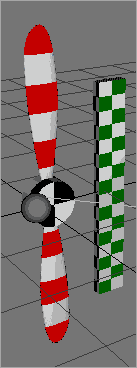
|
Vray : Using MotionBlur on a propeller
This short tutorial shows how to set the necessary parameters for motionblur. You can download the 3dsmax5 file (19k) here and the rendered DivX sequence (200k) here |
|
1. step Just turn ON the motion blur in the render settings of Vray (but don´t miss to activate the antialiasing also). The standard motion blur calaculation is the MonteCarlo method. Just start rendering on frame 10 and it will look like this (with Simple 2level or Fixed rate AA): |
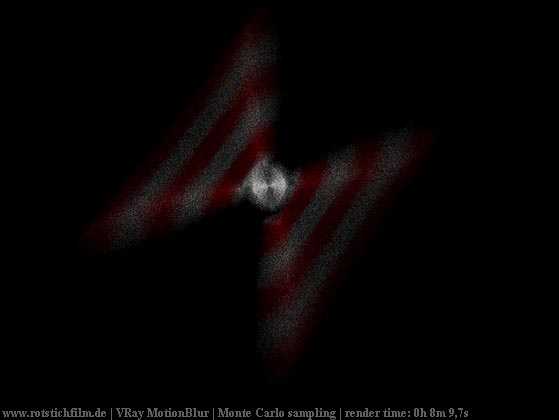
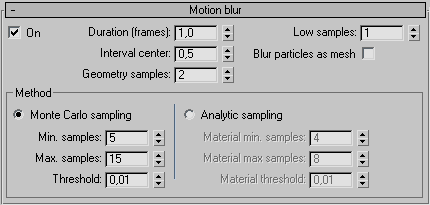
|
2. step Well, it looks grainy (even when you use Adaptive AA), takes a long time to render and does not really blur a rotating motion. Switch to the Analytic method and render again: |
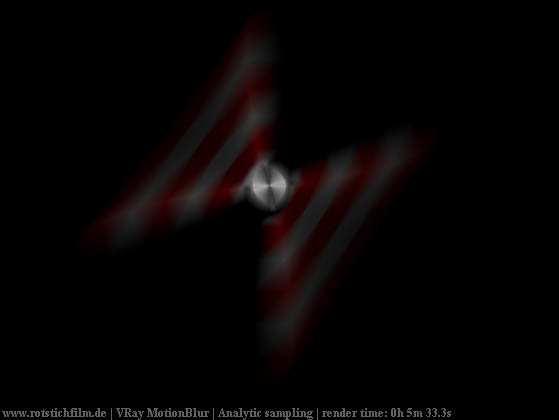
|
3. step No grain anymore and more acceptable rendertime now but still no rotation of the propeller. The standard setting is 2 samples for geometry and has get to be increased to get the motionblur looking like a rotating object. The next two renderings show the results of 4 and then 8 geometry samples. Now it looks like it should. Decide on your own how much time you want to spend for rendering and which rate of samples is enough. |
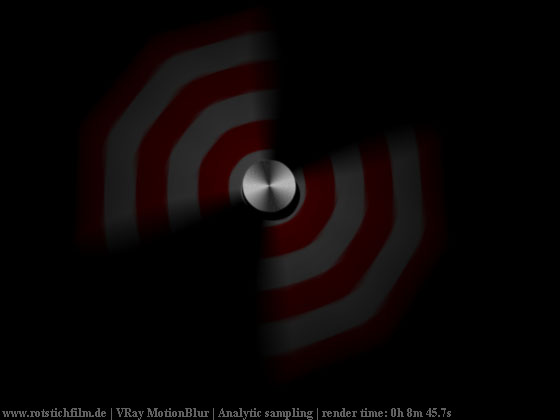
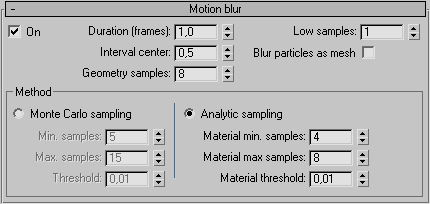
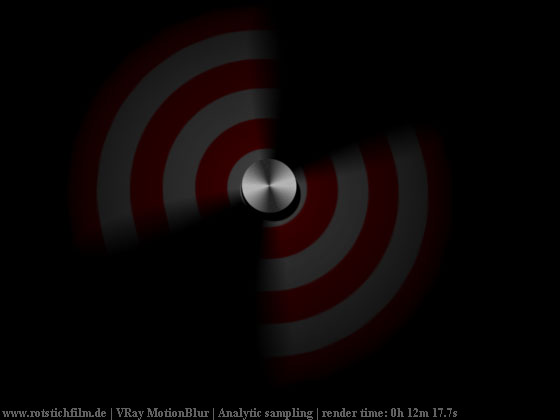
|
4. Light / shadow types Why does the rendering take so much time for this simple object and why did I render a cube behind the propeller? The problem is similar to the post effect with image blur - the shadows should be blurred too. Vray provides its own shadow type "VrayShadow" that produces very nice motion blurred shadows. In fact you have to pay much longer render times to get this quality but if you really need it you are able to get it. |
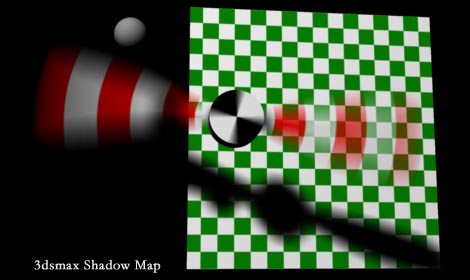
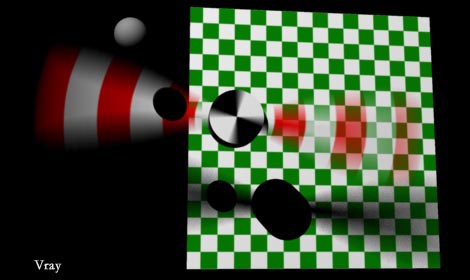
|
All tests were done with VRay Adv. 1.09.02u on a P IV 2,4 GHz system with Windows 2000 pro. May 2003
|